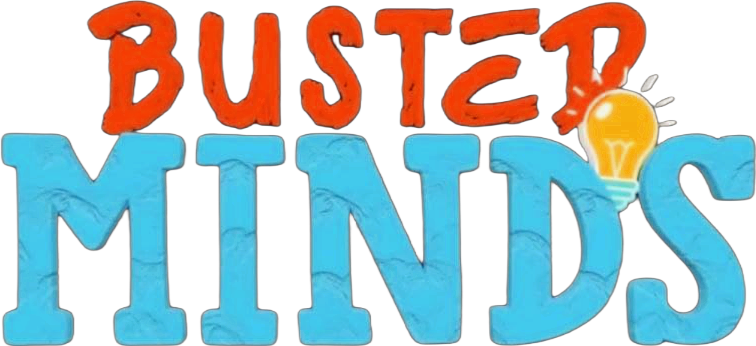DISCORD TUTORIAL

Discord has a great reputation as being a chat app for PC games, and while it definitely is that, it's incredibly useful for any group of people to communicate. Whether your group of friends likes to play D&D online, listen to music together or even just want to have a nice little group chat, Discord will let you do that. You can even have a group video call with up to 10 people! However, because Discord was created with gaming in mind, the most robust experience is going to be found on PC and Mac. There is a mobile app (which we'll dive into in more detail below), but most of the features work best on a computer.
HOW TO INSTALL DISCORD?
If you just want to use Discord on your iPhone or Android device, you can simply download it from the App Store or the Google Play Store. If you want to install Discord on your PC, however, simply head to discord.gg and you'll see an option to download it for Windows or open it in your browser.
Creating an account
Whether you downloaded the app or are just using the web app, you'll need to create an account. The method is similar between both but not exactly the same. Once you open the web app, for instance, you'll be greeted by a prompt to choose a username. Type in whatever name you want – you won't even need to worry about it being taken elsewhere. When that's done there will be a prompt that pops up asking you to "claim your account" by entering in an email address and a password. This will let you keep your place in any servers you join and to store all of your chats. If you're just getting into Discord as a one-off thing, you don't need to do this at all. But, we recommend it. In the app, when you open it you'll be greeted with a login prompt asking for an email and a password. Now, if you already have an account and the mobile app, you can scan the little QR code to instantly log in. If you don't have an account, you can click the 'Register' link underneath the 'Login' button to create an account. Click that link and it'll ask for your email and you'll have to choose a username and password.